General Product Questions
Q : What is eDrawings Rapid-Fire Lite?
A : eDrawings Rapid-Fire Lite allows the user to convert STL (*.stl), STEP (*.stp, *.step), IGES (*.igs, *.iges), DWG (*.dwg), DXF (*.dxf), DWF (*.dwf), OBJ (*.obj), Autodesk 3DS (*.3ds) and SketchUp (*.skp) files as read only eDrawings file. eDrawings is the first email-enabled visualization and communication tool used to share product design more effectively with everyone involved.
Q : What are the advantages of eDrawings Rapid-Fire Lite?
A : The most tangible advantage the eDrawings Rapid-Fire Lite publisher provides is that it makes the content read only. This provides you a secure means of sharing the data. The published files are ultra compact in nature, thereby making communication via email, a realistic possibility.You may selectively provide the end recipient of the published file with measurement capabilities and password protect your file for added security.The end recipient can view the published eDrawings file with the free eDrawings Viewer and use the markup feature to effectively communicate the review objective.
In addition you can save an eDrawings file as an exe. Here, the Viewer component is coupled with the file. This would enable the end recipient to view the file without having to install eDrawings.You can also embed the published file in html format and have it as a part of your online catalog. This would provide your customers a better picture of the capabilities without compromising on data security concerns.
Q : Which neutral file formats are supported in Rapid-Fire Lite?
A : Rapid-Fire Lite supports STL (*.stl), STEP (*.stp, *.step), IGES (*.igs, *.iges), DWG (*.dwg), DXF (*.dxf), DWF (*.dwf), OBJ (*.obj), Autodesk 3DS (*.3ds) and SketchUp (*.skp) files.
Q : Which operating systems are supported?
A : 32 Bit: Microsoft® Windows® 7 / XP.
64 Bit: Microsoft® Windows® 10 / 8.1 / 8 / 7.
Q : Which licensing models are supported by Rapid-Fire Lite?
A : Rapid-Fire Lite is available with Node locked and Floating licenses.
Q : Does the end recipient need to have eDrawings Viewer installed in order to measure and markup eDrawings file?
A : If an eDrawings file is sent in either executable (.exe), Zip (.Zip) or HTML (.html) format, the end recipient need not have eDrawings Viewer installed to measure and markup an eDrawings file.
Q : I have installed eDrawings Rapid-Fire Lite but cannot find STL (*.stl), STEP (*.stp, *.step), IGES (*.igs, *.iges), DWG (*.dwg), DXF (*.dxf), DWF (*.dwf), OBJ (*.obj) files, Autodesk 3DS (*.3ds) and SketchUp (*.skp) in eDrawings Open file menu?
A : The eDrawings Viewer cannot open STL (*.stl), STEP (*.stp, *.step), IGES (*.igs, *.iges), DWG (*.dwg), DXF (*.dxf), DWF (*.dwf), OBJ (*.obj) files and SketchUp (*.skp) files directly. The product eDrawings Rapid-Fire Lite consists of two components,
* The publisher component
* The viewer component
The publisher component publishes the STL (*.stl), STEP (*.stp, *.step), IGES (*.igs, *.iges), DWG (*.dwg), DXF (*.dxf), DWF (*.dwf), OBJ (*.obj) files, Autodesk 3DS (*.3ds) and SketchUp (*.skp) files as eDrawings file from Rapid-Fire Lite. The viewer component provides a means of viewing the published files.Open Rapid-Fire Lite application and select the file in explorer window. Click the eDrawings icon to publish the file. The published file opens up in the eDrawings Viewer. Refer the image below.

Alternatively, you may view the file in Rapid-Fire Lite application using File -> Open or by double clicking the file in the explorer window.
Q : Why is the measurement disabled in my eDrawings file?
A : Measure Enabled/Disabled is a property of the eDrawings file. This attribute of the file is set when the file is created using eDrawings Rapid-Fire Lite.If a file is published from Rapid-Fire Lite and it opens up in the eDrawings Viewer, this setting is available for the first File Save action ONLY. Once set the same is not available henceforth for the same file neither can it be modified. A file thus created would extend Measure along with all other PROFESSIONAL features to the end recipients as well.
Q : How can I disable measurement in the eDrawings file I create using eDrawings Rapid-Fire Lite?
A : You may disable measurement using any one of the below methods.
Method 1:
From Rapid-Fire Lite interface Click the eDrawings icon to publish the file.
The published file opens up in the eDrawings Viewer.
In the eDrawings window, select File -> Save
Uncheck Enable Measure in the Save As window and save the file.
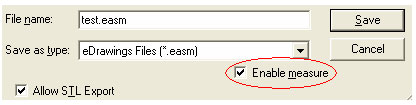
Open the file and observe that the measure function will be disabled for this file.
Method 2:
From Rapid-Fire Lite interface, select Settings > Options and uncheck Enable Measure in eDrawings.
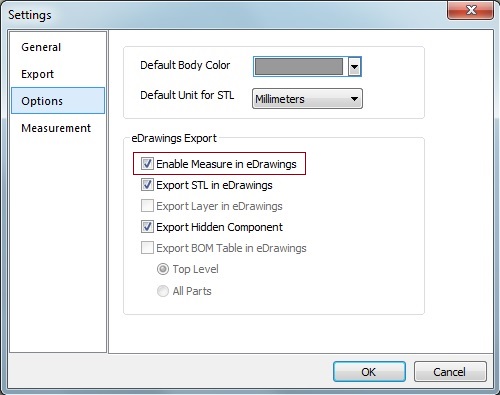
Select File -> Save, The eDrawings Save dialog comes up. Browse to specify a path and enter the file name. The current file gets published and is saved to the specified location. Open the file and observe that the measure function will be disabled for this file.
Q : I receive the error message “Error While Reading File: Cannot read any geometry entities” when publishing/opening IGES file in Rapid-Fire Lite.
A : The error occurs when opening the IGES file in Rapid-Fire Lite if the IGES file is created other than “Flat Level” and “All Level” structure. IGES file created with “One level” and “All parts” structures are unsupported.
A : If the STEP file is created other than “Single Level” file structure it will be published blank. STEP file created with “Separate Parts” and “Separate all objects” structures are unsupported.
Q : When opening Rapid-Fire Lite application I receive a message “eDrawings license has not been configured”.
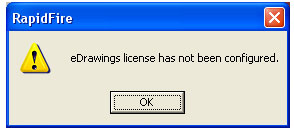
A: This message comes up if the license is not configured in the License Configuration Tool. Please configure the license using Start -> Programs -> eDrawings for Rapid-Fire Lite -> License Configuration Tool.
Q : When configuring the license I receive a message “An invalid license key was entered. Please try again”.
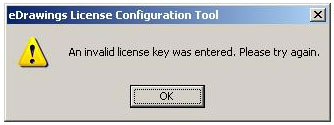
A: This message comes up if you have not entered the complete license string when configuring the node locked license. Please make sure that there are no breaks in the license strings that you enter.
Q : When configuring the license I receive a message “The license key is not valid for this machine”.
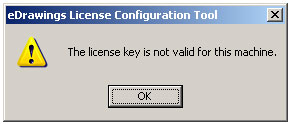
A: This message comes up if the Host ID of the machine you’re configuring the license on does not match the one the license was generated for.
Q : When configuring the license I receive a message “A demo license key has already been configured on this machine. Please get a professional key”.
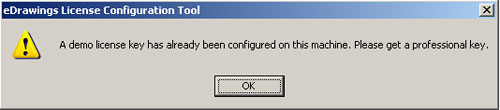
A : This message would come up when configuring the license if a demo license has been previously configured on the machine.
