General product questions:
-
Q : What is eDrawings Professional for Autodesk Inventor?
- The publisher component
- The viewer component
A : eDrawings Professional for Autodesk Inventor is a plug-in for Autodesk Inventor which allows the user to generate accurate representation of 2D and 3D product designs of native Autodesk Inventor files as read only eDrawings file.eDrawings is the first email-enabled visualization and communication tool used to share product design more effectively with everyone involved.
Q : What are the advantages of eDrawings Professional for Autodesk Inventor ?
A : The most tangible advantage the eDrawings for Autodesk Inventor publisher provides is that it makes the content read only. This provides you a secure means of sharing the data without being plagiarized.One of the primary uses published file provides is to enable working in collaborative work environments. The published files are ultra compact (Approximately 5% size of the original CAD file) in nature, thereby making communication via email, a realistic possibility.You may selectively provide the end recipient of the published file with measurement capabilities and password protect your file for added security.The end recipient can view the published eDrawings file with the free eDrawings Viewer and use the markup feature to effectively communicate the review objective.In addition you can save an eDrawings file as an exe. Here, the Viewer component is coupled with the file. This would enable the end recipient to view the file without having to install eDrawings.
You can also embed the published file in html format and have it as a part of your online catalog. This would provide your customers a better picture of the capabilities without compromising on data security concerns.
Q : What are the pre-requisites for installing eDrawings Professional for Autodesk Inventor?
A : You need to have Autodesk Inventor installed on your machine or on a Network location before you install eDrawings for Autodesk Inventor.If Autodesk Inventor is not installed, then only eDrawings Viewer will be installed when installing eDrawings for Autodesk Inventor .
You need to have Administrator privileges to install eDrawings for Autodesk Inventor on the machine.
Q : What versions of Autodesk Inventor are supported?
A : We currently support Autodesk Inventor 2012, 2013, 2014 and 2015. 64-bit support is available for Inventor 2021, 2022, 2023, 2024 and 2025.
Q : Which operating systems are supported?
A : 32 Bit: Microsoft® Windows® 7 / XP.
64 Bit: Microsoft® Windows® 10 / 8.1 / 8 / 7.
Q : I have installed eDrawings for Autodesk Inventor but cannot find *.ipt, *.iam, *.idw and *.ipn in eDrawings Open file menu?
A : The eDrawings Viewer cannot open native Autodesk Inventor files directly. The product eDrawings for Autodesk Inventor consists of two components
The publisher component is implemented as a plug-in for Autodesk Inventor. The viewer component provides a means of viewing the published files.
On installing the software, a menu-item ‘eDrawings’, gets added in Autodesk Inventor. Open a file in Autodesk Inventor and click eDrawings -> Publish to publish the file. The published file opens up in the eDrawings Viewer.
Q : I have multiple versions of Autodesk Inventor installed. Can eDrawings for Autodesk Inventor be configured with all the versions?
A : eDrawings can be configured for use with multiple versions of Autodesk Inventor. The installer performs this configuration and detects all supported available versions of Autodesk Inventor installed.
Q : Which licensing models are supported by eDrawings for Autodesk Inventor?
A : eDrawings for Autodesk Inventor is available both with Node lock license and Floating license.
Q : Does the end recipient need to have eDrawings Viewer installed in order to measure and markup review-enabled eDrawings?
A : If a review-enabled eDrawings file is sent in either executable (.exe), Zip (.Zip) or HTML (.html) format, the end recipient need not have eDrawings Viewer installed to measure and markup a review-enabled eDrawings file.
Q : Why is the measurement disabled in my eDrawings file?
A : Measure Enabled/Disabled is a property of the eDrawings file. This attribute of the file is set when the file is created using the PROFESSIONAL version of eDrawings for Autodesk Inventor .If a file is published from Autodesk Inventor and it opens up in the eDrawings Viewer, this setting is available for the first File Save action ONLY. Once set the same is not available henceforth for the same file neither can it be modified. A file thus created would extend Measure along with all other PROFESSIONAL features to the end recipients as well.
The Measure capability would NOT be available for files created using the FREE publisher. End recipients of such files would NOT be available to make measurements or use any other PROFESSIONAL feature.
Q : I have the PROFESSIONAL version of eDrawings for Autodesk Inventor . How can I disable measurement in the eDrawings file I create?
A : You may disable measurement using any one of the below methods.
Method 1:
From Autodesk Inventor interface select eDrawings > Publish.
The published file opens up in the eDrawings Viewer.
In the eDrawings window, select File > Save
Uncheck Enable Measure in the Save As window and save the file.
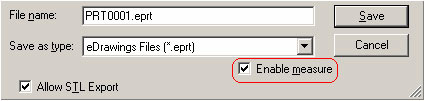
Open the file and observe that the measure function will be disabled for this file.
Method 2:
From the Autodesk Inventor interface, select eDrawings > Options.
The eDrawings Options dialog comes up.
Uncheck Allow Recipient to measure under Save Options.
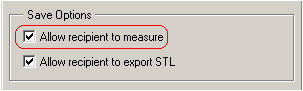
Click OK.
From the Autodesk Inventor interface, select eDrawings > Save
The eDrawings Save dialog comes up. Browse to specify a path and enter the file name.
The current file gets published and is saved to the specified location.
Open the file and observe that the measure function will be disabled for this file.
Q : How can I upgrade to the latest version of eDrawings Professional for Autodesk Inventor from an earlier version?
A : Users with versions of eDrawings for Autodesk Inventor later than 5.0 can directly check online for Product updates. Select eDrawings -> Check for Updates from Autodesk Inventor interface to check for Updates.
If a new version is available, you would be directed to the download page for download. Uninstall the old version and install the downloaded version.
Q : When installing eDrawings for Autodesk Inventor I receive the following error message.
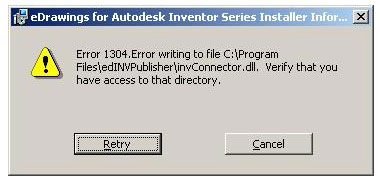
A : The error occurs if you do not have sufficient write privileges or the installation directory is set to Read only mode. To resolve the error make sure that you have sufficient write privileges and the installation directory is not set to Read only mode.
Q : The eDrawings Toolbar does not appear in the Autodesk Inventor interface after installing eDrawings for Autodesk Inventor. What should I do?
A : The eDrawings toolbar is not visible by default after installation. You need to explicitly show the toolbar in order to make it visible. In Autodesk Inventor, click on Tools -> Customize -> Toolbars, select ‘eDrawings’ and click ‘Show’.
Licensing:
Q : Which licensing models are supported by eDrawings for Autodesk Inventor?
A : eDrawings for Autodesk Inventor is available both with Node lock license and Floating license.
Q : When configuring the license I receive a message “The license key entered is not valid for this version of eDrawings publisher. Please contact your license vendor for obtaining the new license key”.

A : The error occurs if you are configuring the license for new version of eDrawings for Autodesk Inventor with the old license key and your Update Support Plan has expired. The old license will not work. Please contact eDrawings Support to enroll for Update Support Plan and obtain a new license.
Note: If the license is purchased with Update Support Plan the license will be valid for new versions of eDrawings for Autodesk Inventor released on or before the Update Support Plan expiry date. A higher version license is backward compatible and would work with a lower version product.
Q : When configuring the license I receive a message “An invalid license key was entered. Please try again”.
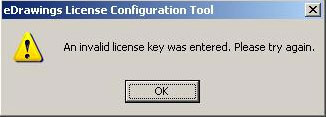
A : This message comes up if you have not entered the complete license string when configuring the node locked license. Please make sure that there are no breaks in the license strings that you enter.
Q : When configuring the license I receive a message “The license key is not valid for this machine”.
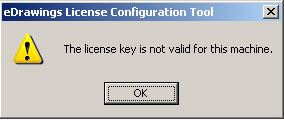
A : This message comes up if the Host ID of the machine you’re configuring the license on does not match the one the license was generated for.
Q : When configuring the license I receive a message “A demo license key has already been configured on this machine. Please get a professional key”.
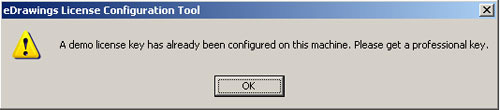
A : This message would come up when configuring the license if a demo license has been previously configured on the machine.
Q : When publishing a file I receive a message “Cannot connect to eDrawings License server. The server may be down. Operating as a free publisher”.

A : This message comes up if the machine hosting the License Server is not available on the network or if the same has been shut down. This message would also come up is the License server has been shut down.
Please ensure that the License Server is up and running and the same is available on the network as well.
Q : When publishing a file I receive a message “eDrawings license has not been configured. Operating as a free publisher”.
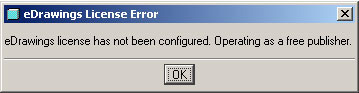
A : This message comes up if the eDrawings license is not configured. Configure the license using the license configuration tool with a valid license. However if you have a floating license, make sure that Geometric License Server is up and running and the licenses are checked out from the license server.
Q : Does eDrawings support License Borrowing?
A : License borrowing is currently not supported.
Q : Is it possible to reserve or deny licenses to a particular set of users in Floating License setup?
A : It is not possible to reserve or deny licenses to a particular set of users in eDrawings.
